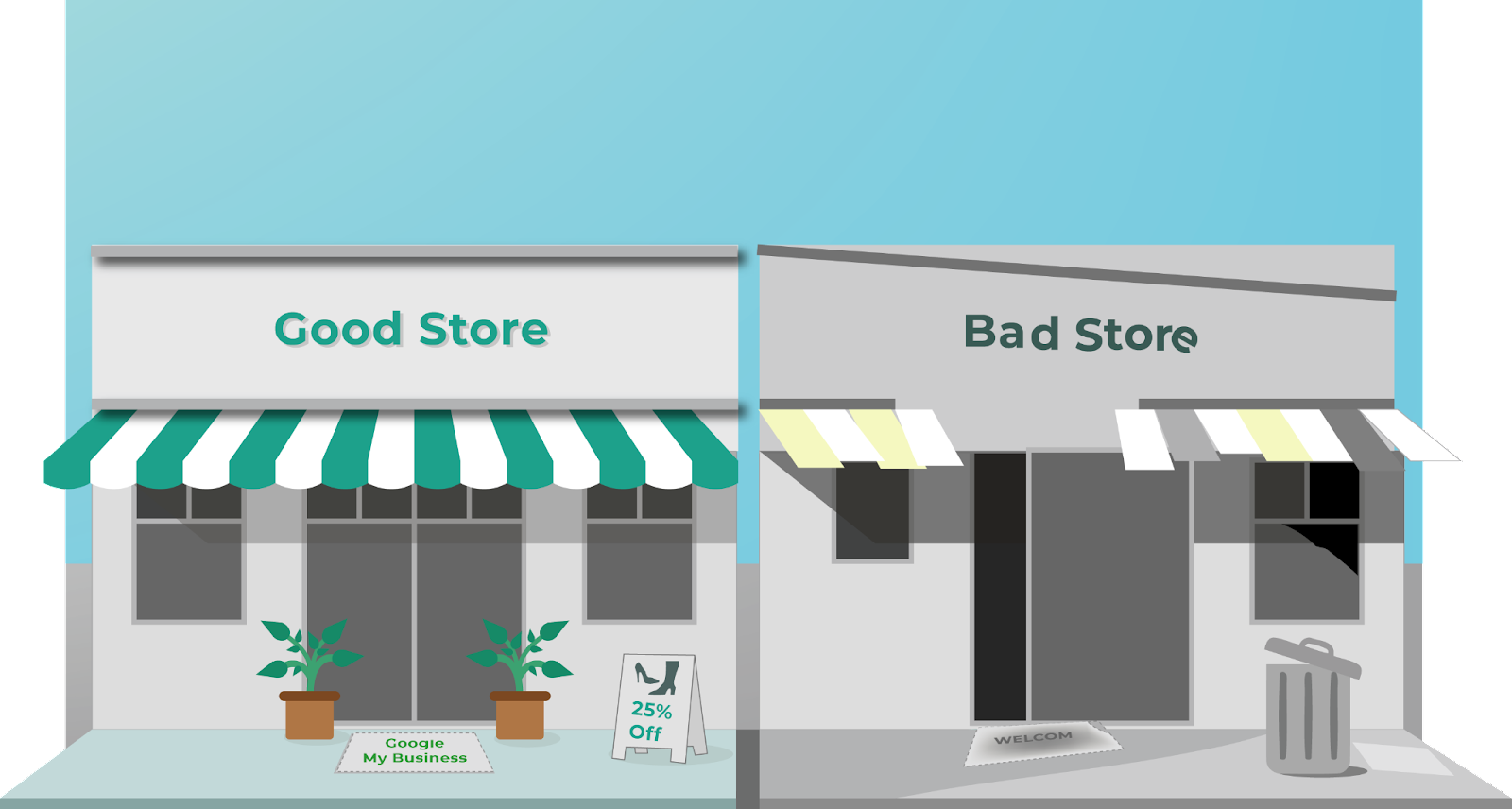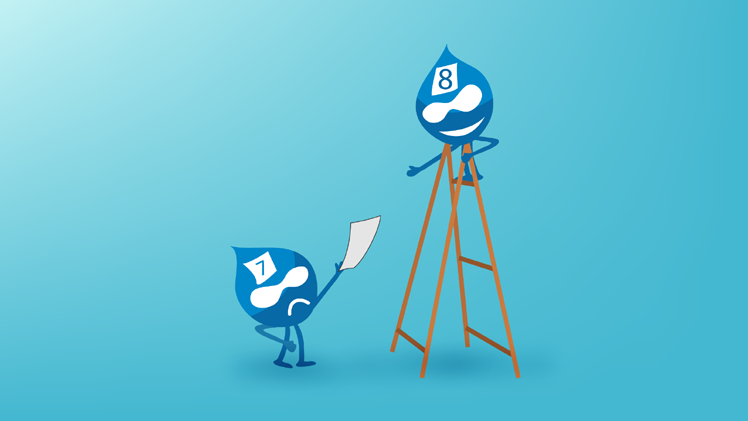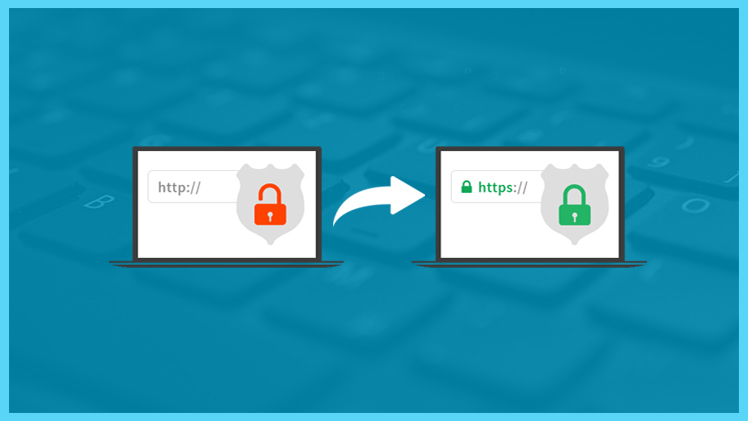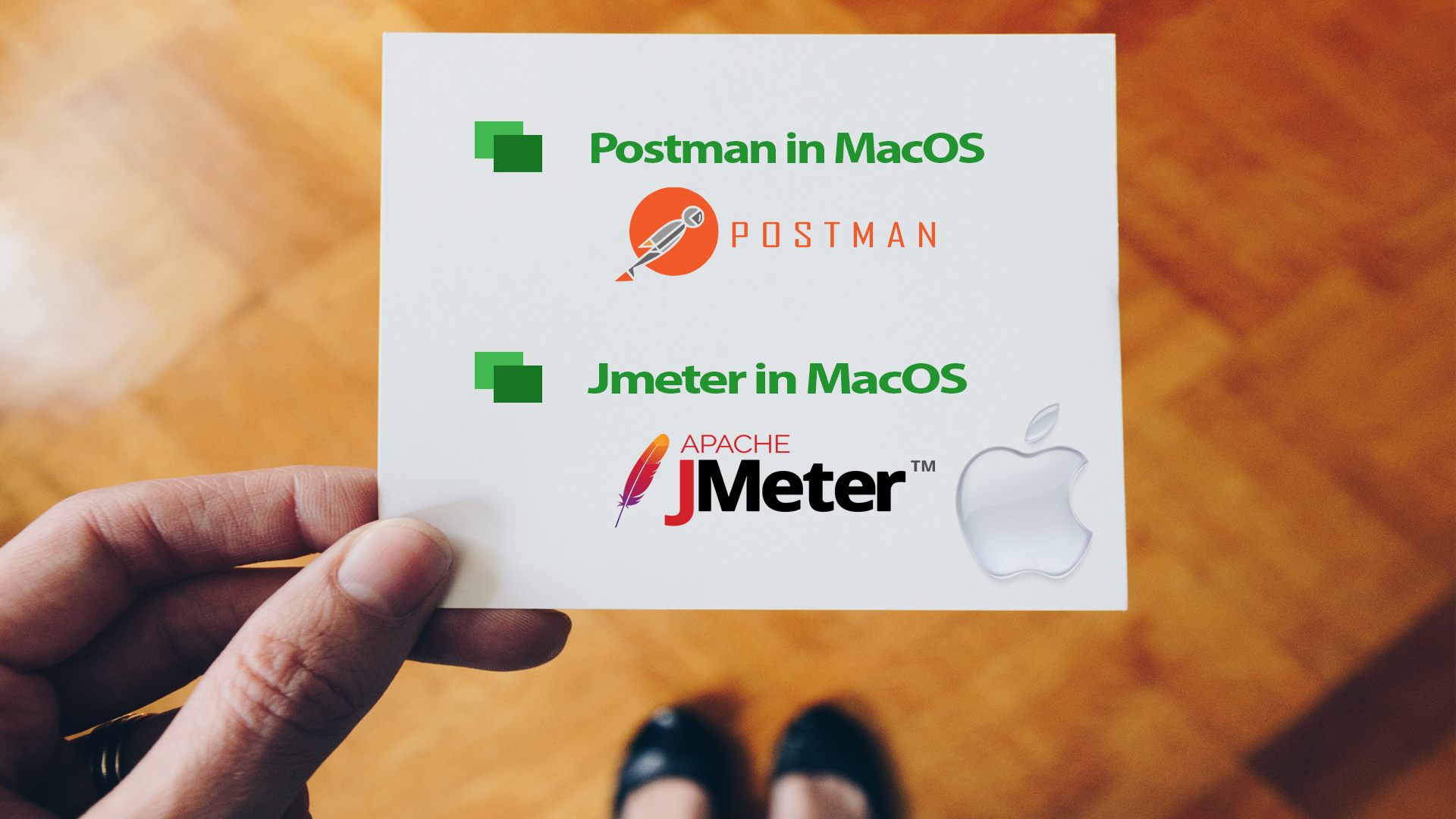
What is Postman?
Postman is one of the very popular tool for testing API's. It is a powerful HTTP client and makes it easy to test, develop and document APIs by allowing user to quickly put together both simple and complex HTTP requests. To get detailed information about Postman, please visit their website.
Steps to Download and Install Postman in MacOS:
Step 1: Go to https://www.getpostman.com/
Step 2: On the top of the homepage of Postman, there are 3 options to download the free Postman App: MacOS, Windows (x32 & x64) and Linux (x32 & x64). Please choose as per the specification of your local machine.
Step 3: By clicking on MacOS from the downloads option in the homepage, user then gets redirected to the desired automatically and the downloading starts. The downloaded file should be something like Postman-osx-5.0.2.zip. This filename will vary with versions. If the download did not start automatically, then there is an option to initiate the download manually in the same page.
Step 4: Open the downloaded file, Postman-osx-5.0.2.zip, in finder and extract/unzip the file in your desired directory.
Congratulations! Postman got installed in your local machine.
What is Apache JMeter?
Apache JMeter is an Apache project that can be used as a load testing tool for analyzing and measuring the performance of a variety of services, with a focus on web applications.
Steps to Download and Install Jmeter in MacOS:
Pre-requisite: Install and download the latest JRE and JDK in your local machine. You can get the details here.
Step 1: Download the apache-jmeter-3.2.zip from here
Step 2: Open the downloaded file in finder and unzip/extract the files in your desired directory.
Congratulations! You have successfully downloaded and installed Apache JMeter in your local machine. Now you can open jmeter from your terminal.
Steps to open JMeter GUI:
Step 1: cd [jmeter folder/apache-jmeter-3.2]/bin
Step 2: type this command in the terminal: ./jmeter.sh